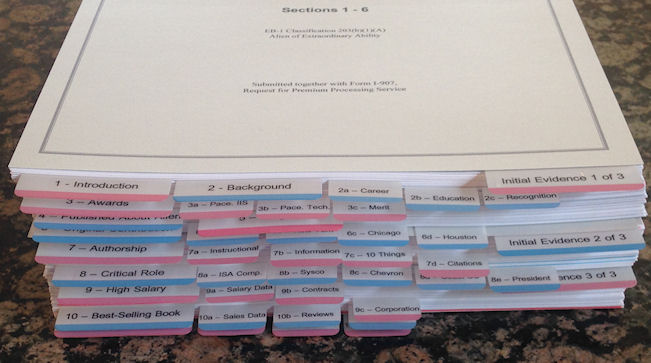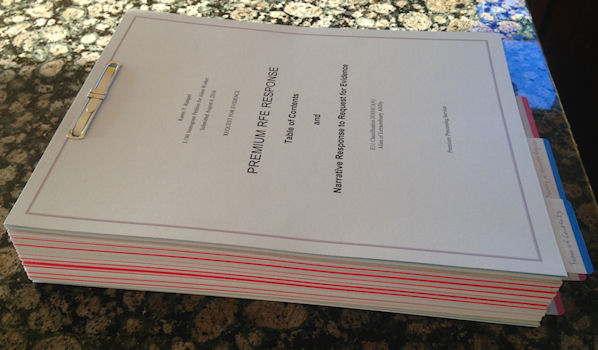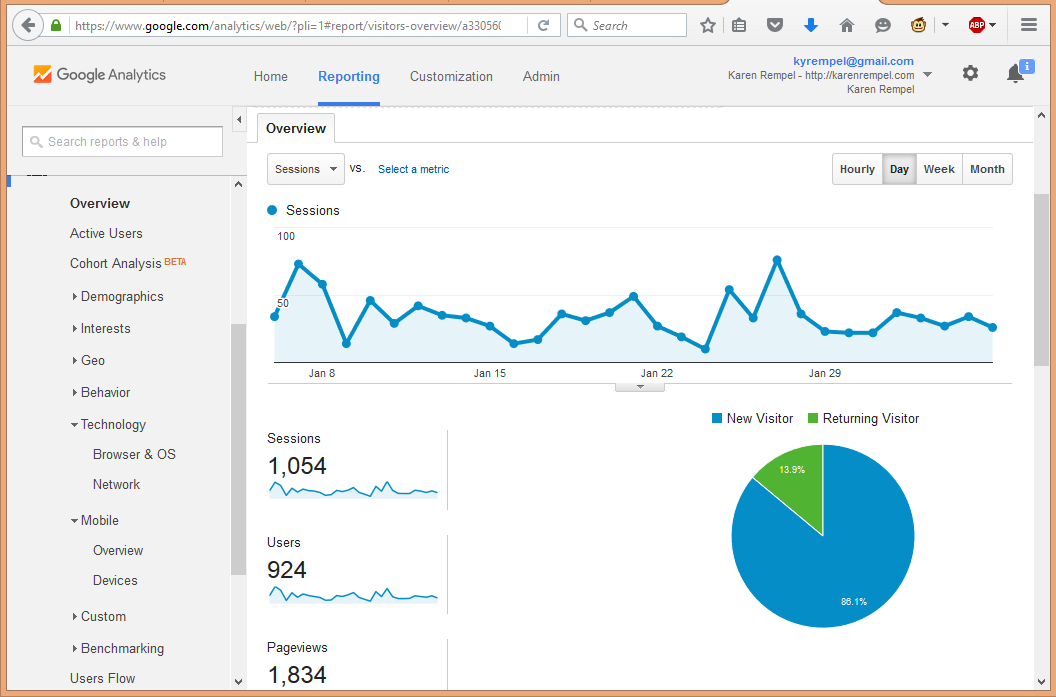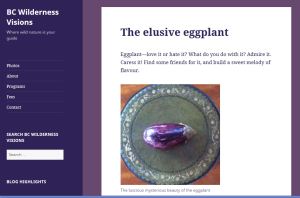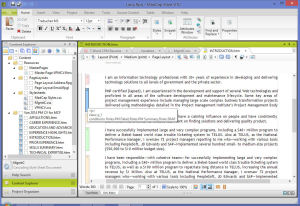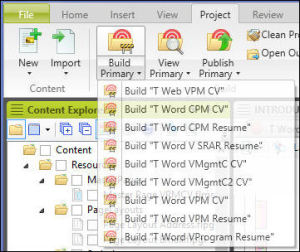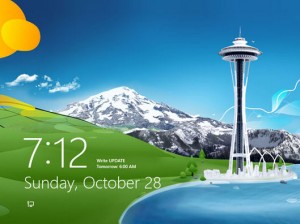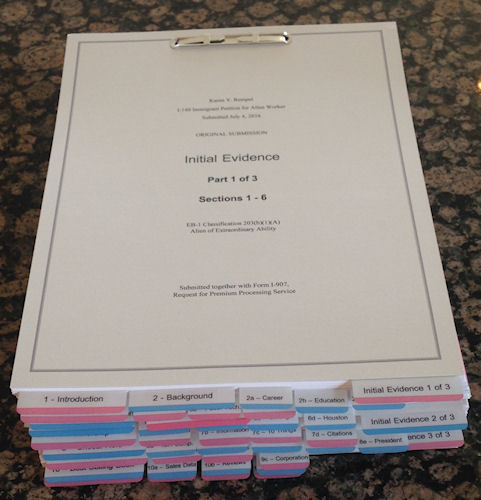
I fell in love with New York City (NYC) on my first visit in October, 2014, and moved here from Vancouver in 2017. I petitioned for immigration to the US on my own behalf (without a sponsor or employer), on the basis of being an Alien of Extraordinary Ability (I love that title!) in my field of work, technical writing. The photo above shows my initial application, which was 450 pages long and weighed 8 pounds. Note the patriotic red-white-and-blue color scheme.
I made the decision to immigrate in March 2016, and submitted my application on July 4 of 2016. My application was approved in late December. Super fast! Being accepted for immigration to the United States is a wonderful privilege, and many people helped me by writing letters on my behalf for the application. Thank you all!
From the US Citizenship and Immigration Services website, this is the requirement for the EB-1 employment-based immigration category:
“You must be able to demonstrate extraordinary ability in the sciences, arts, education, business, or athletics through sustained national or international acclaim. Your achievements must be recognized in your field through extensive documentation. No offer of employment is required.
“You must meet 3 of 10 criteria, or provide evidence of a one-time achievement (i.e., Pulitzer, Oscar, Olympic Medal).”
I was able to provide documentation that showed I met not 3 but 8 of the 10 criteria, both in the first submission and in this second submission that provided additional evidence (350 pages, 5 pounds):
This was a rare opportunity to turn my technical writing skills to the task of preparing an immigration petition on my own behalf, and I was accepted as a permanent US resident on this basis. This means the US government considers my technical writing accomplishments to be equivalent to winning an Oscar or an Olympic medal. If you need a rock star technical writer to perform extraordinary technical writing and editing for you, you know who to call!
And if you need assistance preparing your own Alien of Extraordinary Ability application, I can certainly help you with that.